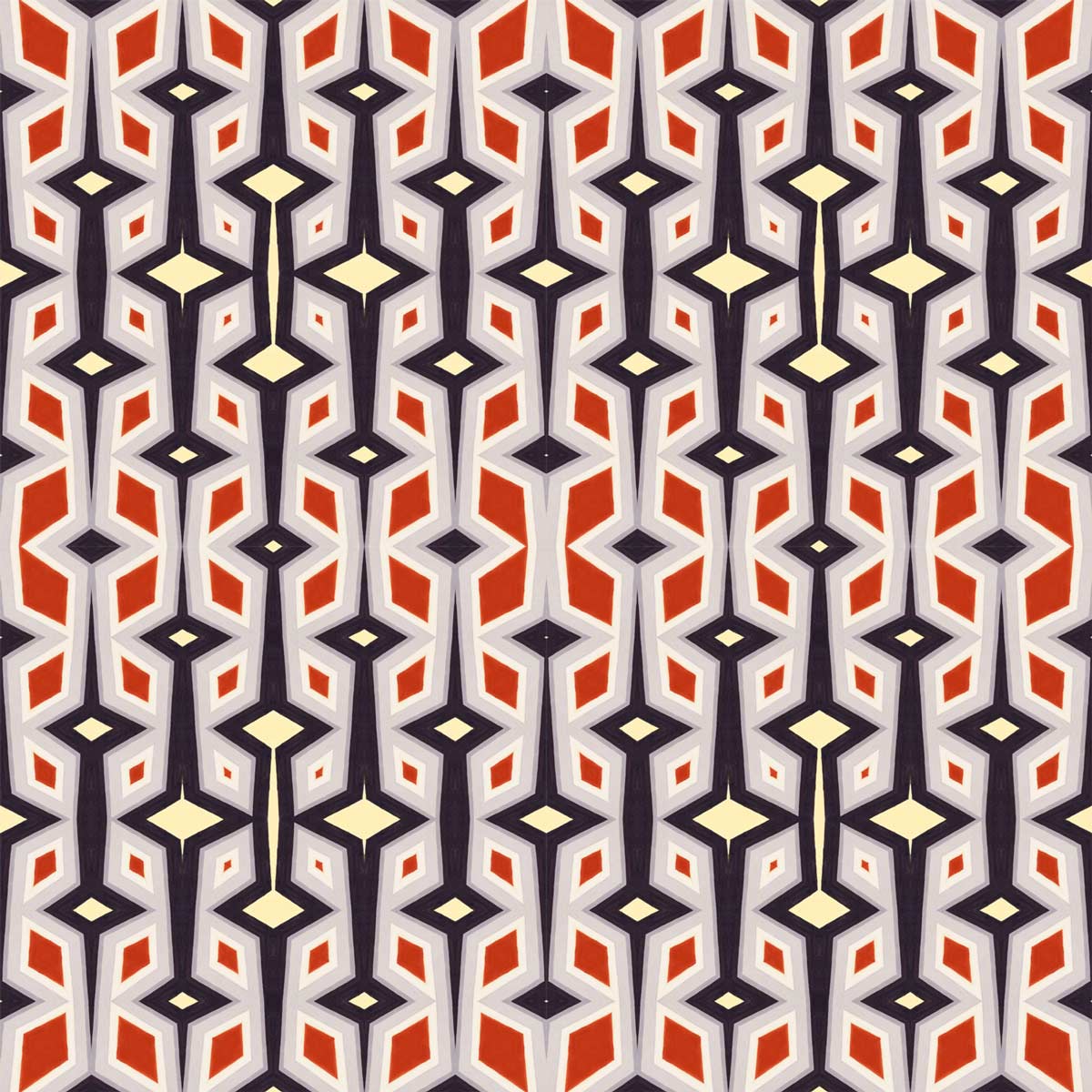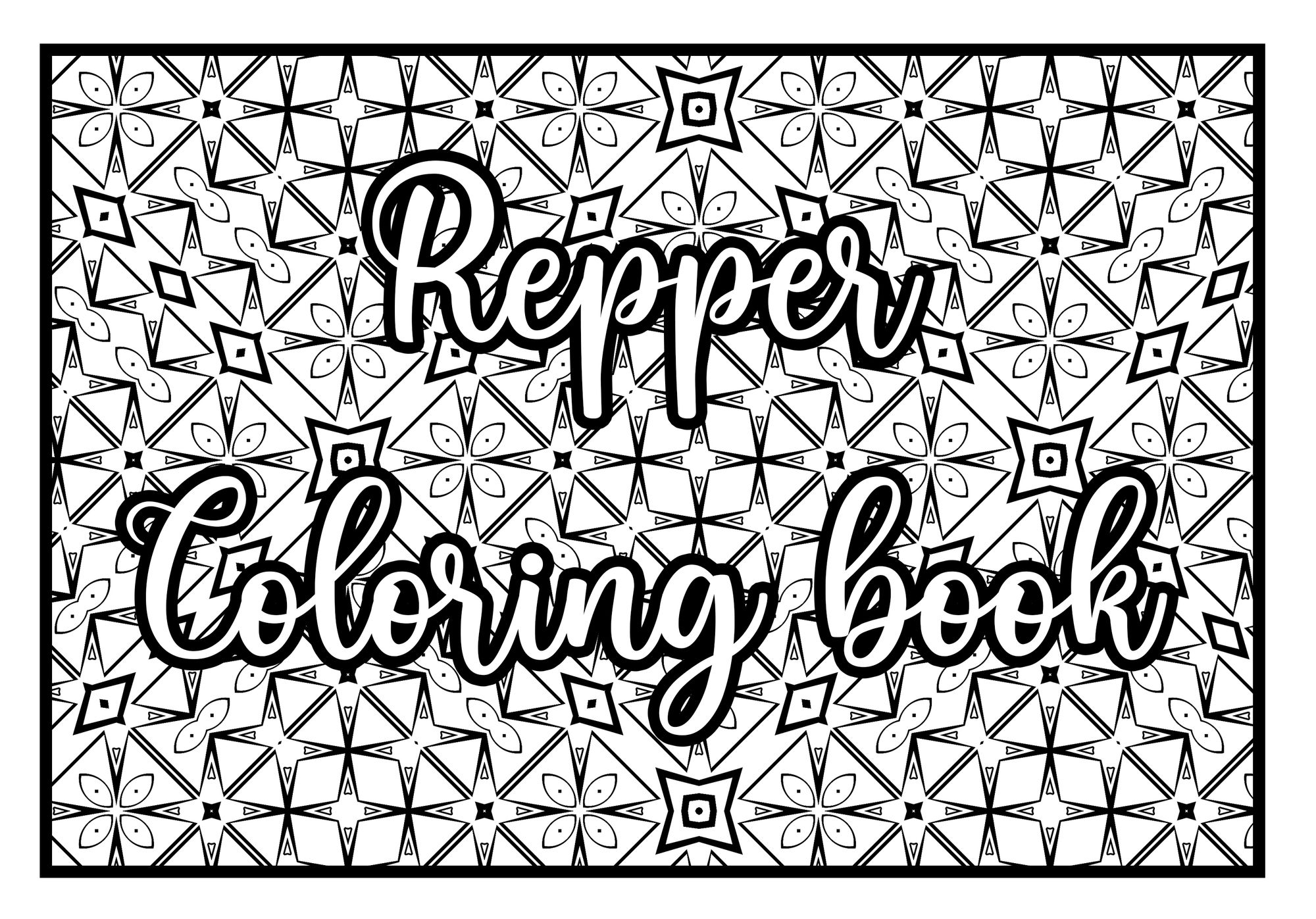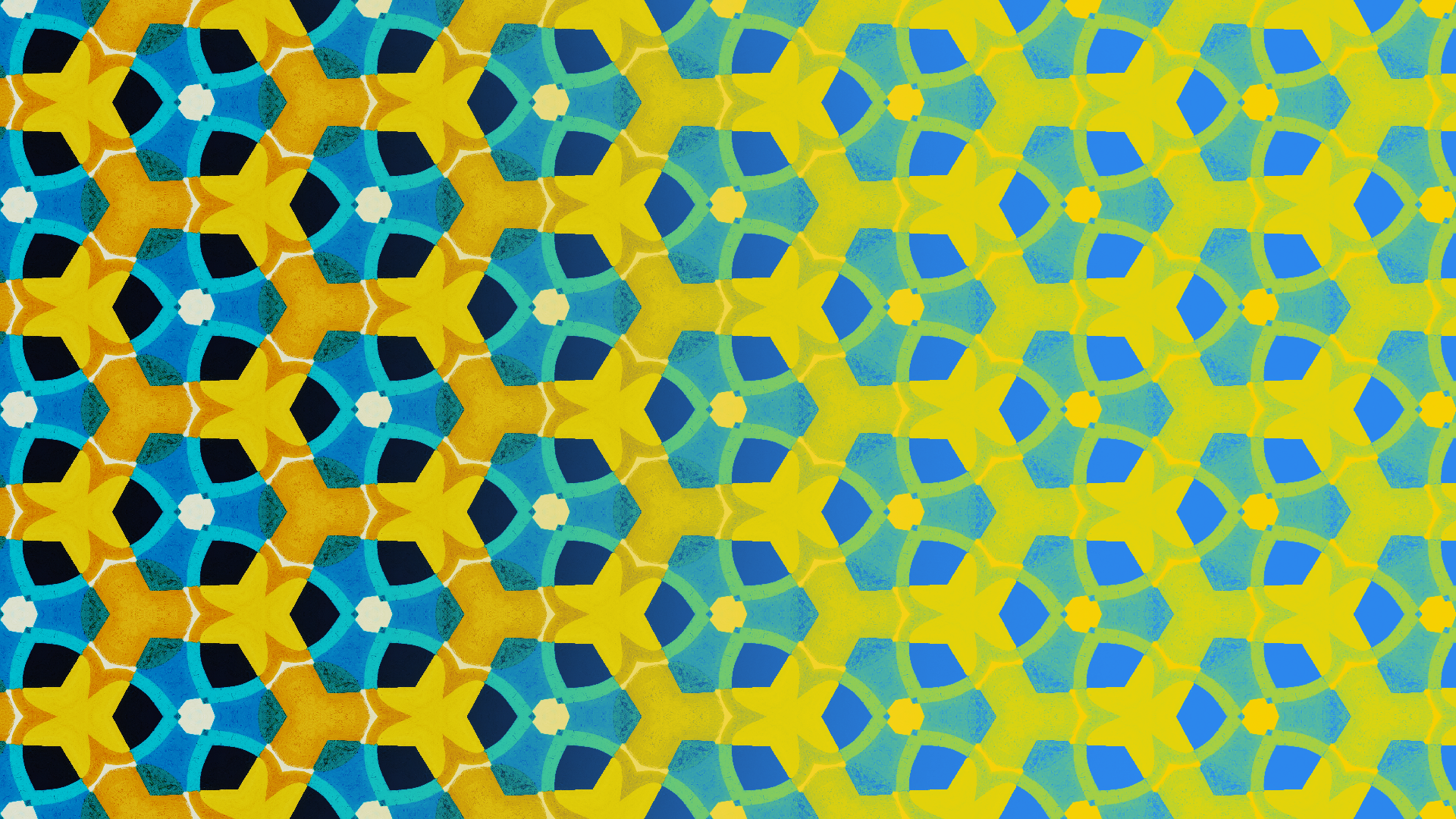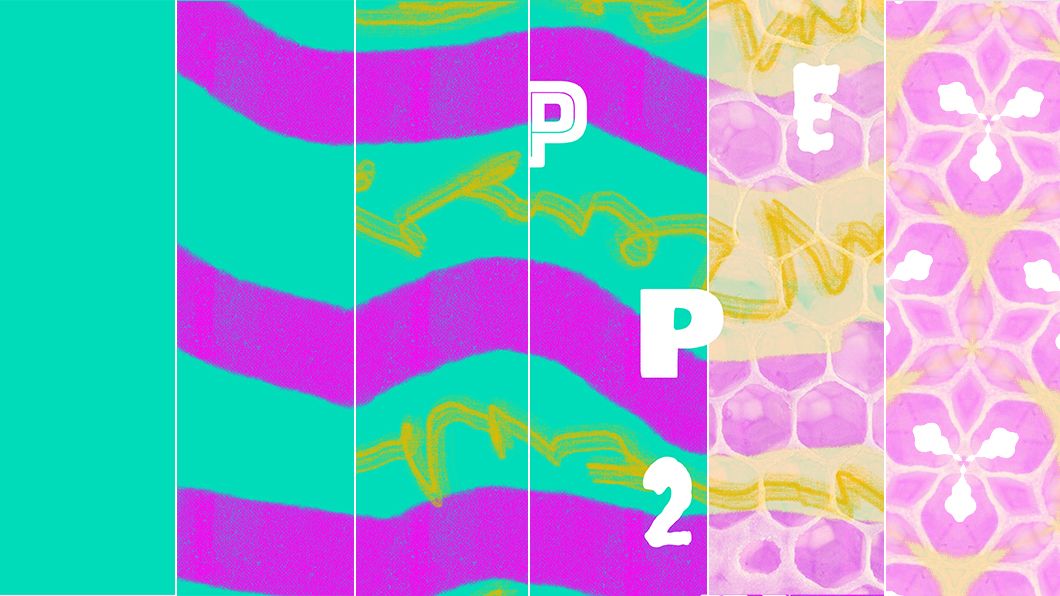Many Repper user love the unique Metamorphosis effect, which lets you change your pattern across the surface. A downside has been that it can only be exported as a surface, not a tile, and is therefore not repeatable.
In this tutorial, I'll show you how you can export your pattern with metamorphosis effect as a repeatable surface!
Note: this tutorial will use a new feature called "aspect ratio locks". This tutorial will be easier to follow if you first read this blogpost about that feature.
Step 1: Setup your surface and repeats
Go to the Export panel (1) and select Surface (2). Set it to Custom size (3) and make sure the Aspect ratio lock (4) on the repeat is unlocked:
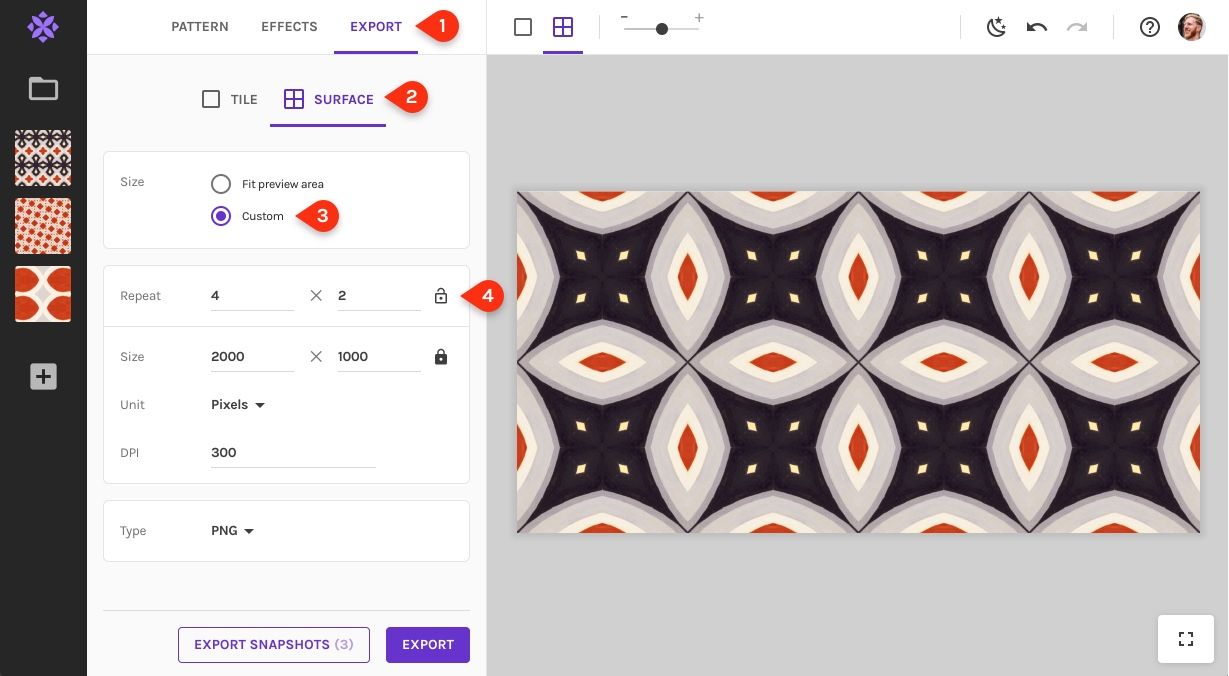
Next, set the Horizontal (1) and Vertical (2) repeat both to a whole number. This is very important: it will not work if you use decimals. You can use any whole numbers and you can experiment with the results at different amounts. For now, let's do a 4×2 repeat:
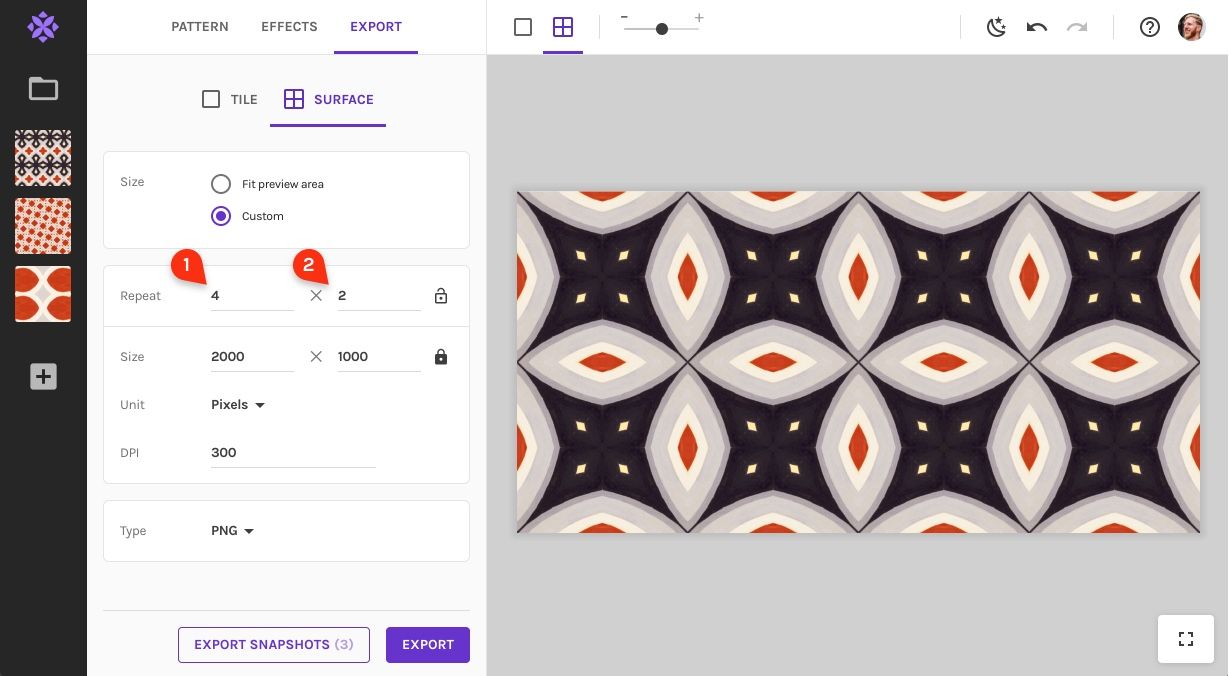
Step 2: The metamorphosis effect
Switch to the Effects panel (1) and activate the Metamorphosis effect (2):
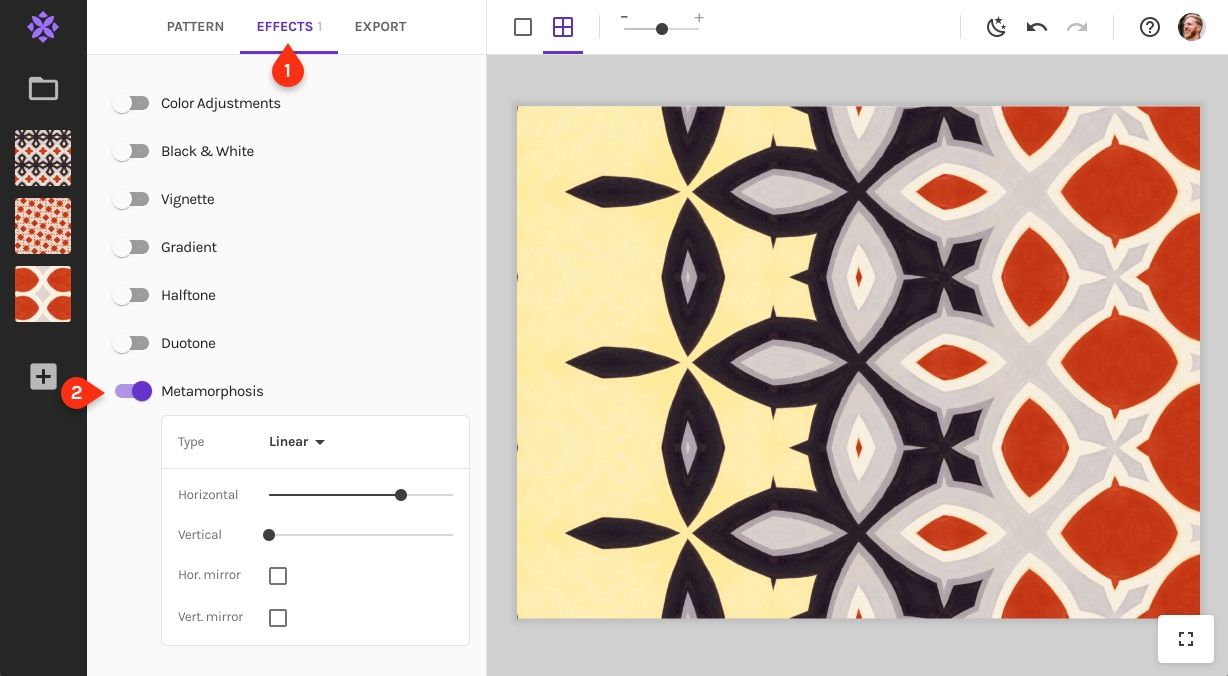
Now comes the trick to make sure your Metamorphosis effect will be repeatable. Make sure to check both the horizontal and vertical mirror option:
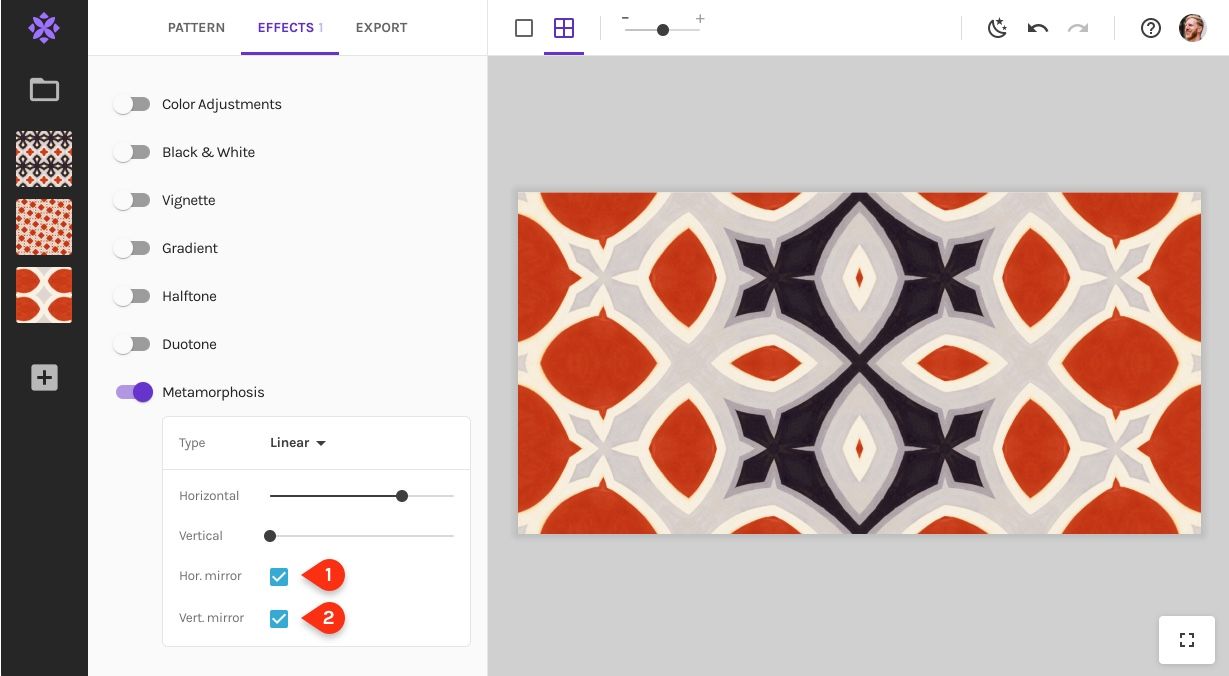
Technically you don't have to check the mirror option if you don't apply any effect in that direction (it won't do anything). I still recommend to check both boxes, so you can then freely play with both sliders and not worry about the mirror options anymore:
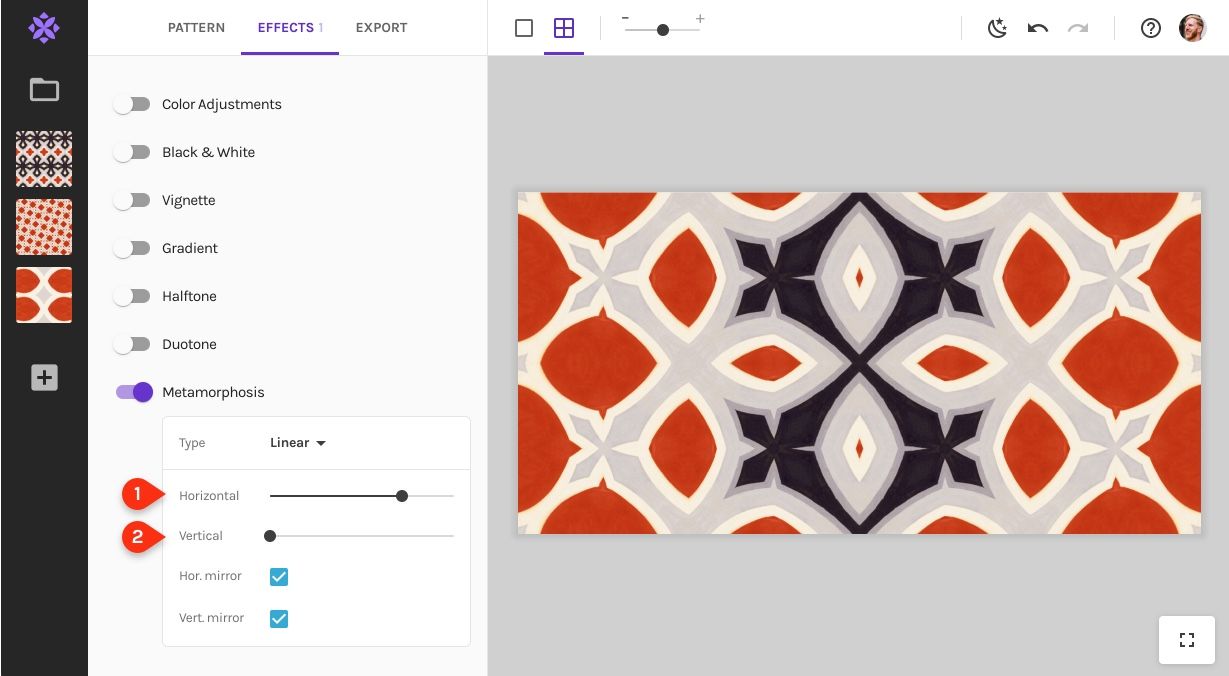
Step 3: Keep designing, if you like
The great thing about Repper is that all changes are non-destructive, so feel free and go to the Pattern panel (1) to play with the Sample selection (2) within these effect and surface settings:
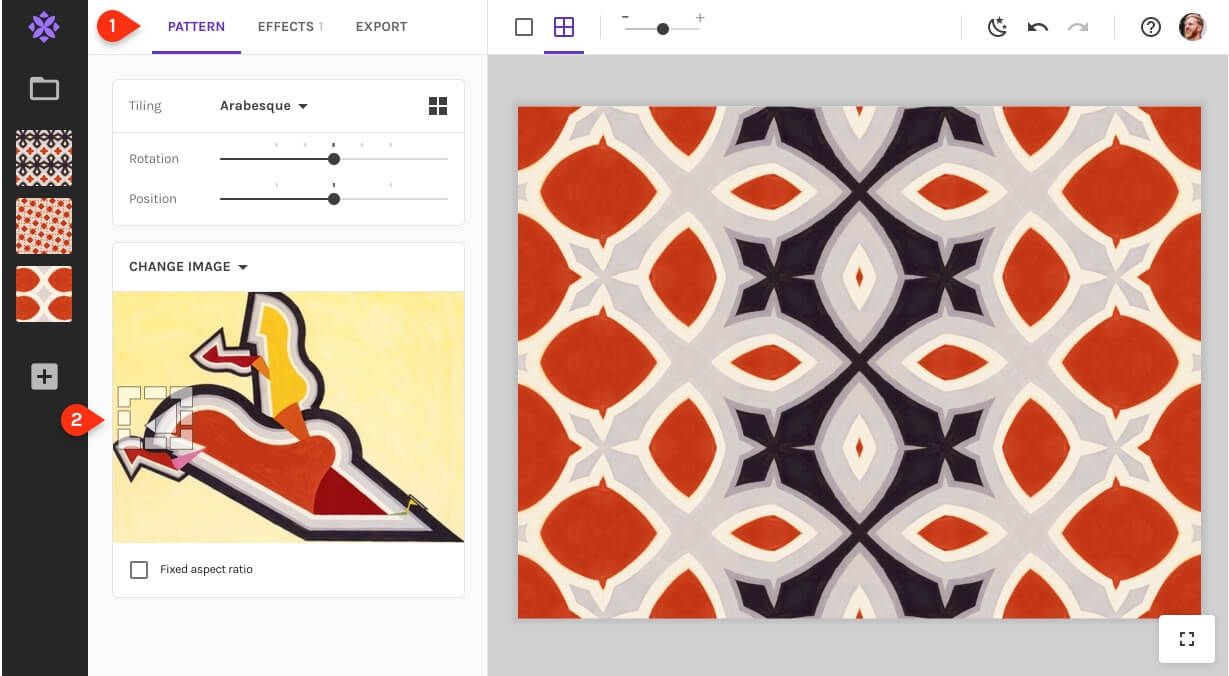
Step 4: Export surface
Once you are happy with your metamorphing pattern, head back to the Export panel. Before your export, you can decide how large you want to export at. Because the size aspect ratio is locked, you can change the Width (1) and Height (2) freely without having to worry it will change your design!
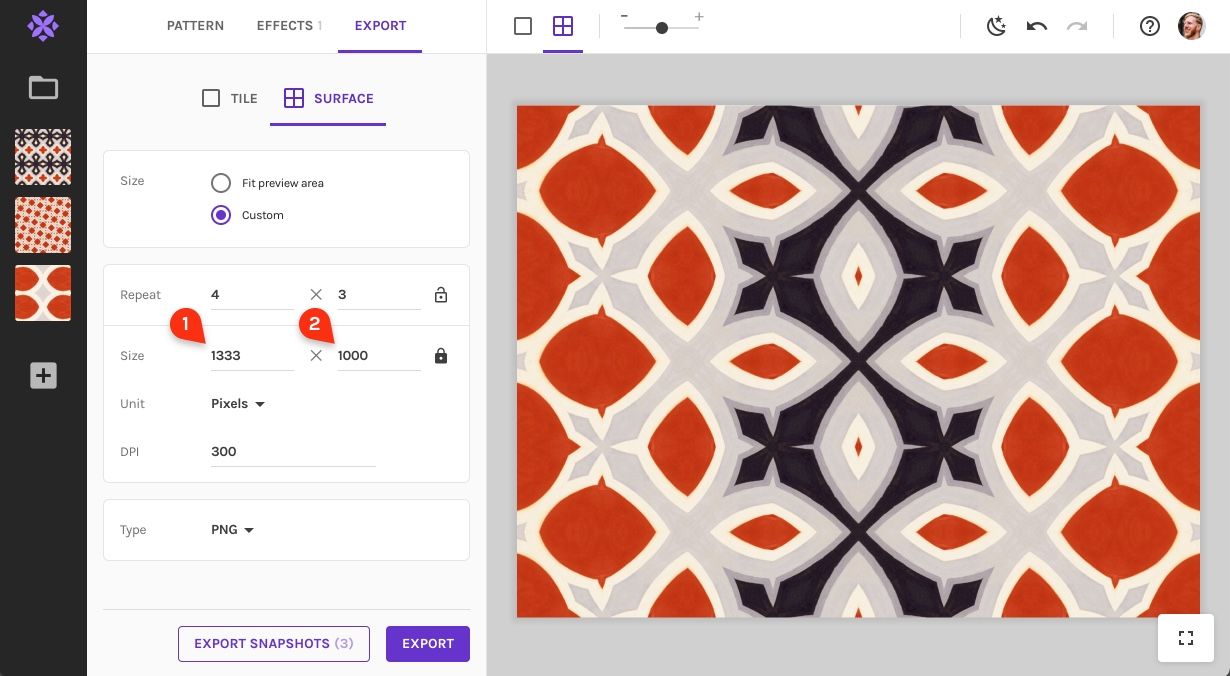
When you are happy with the size, and hit Export to download your pattern:
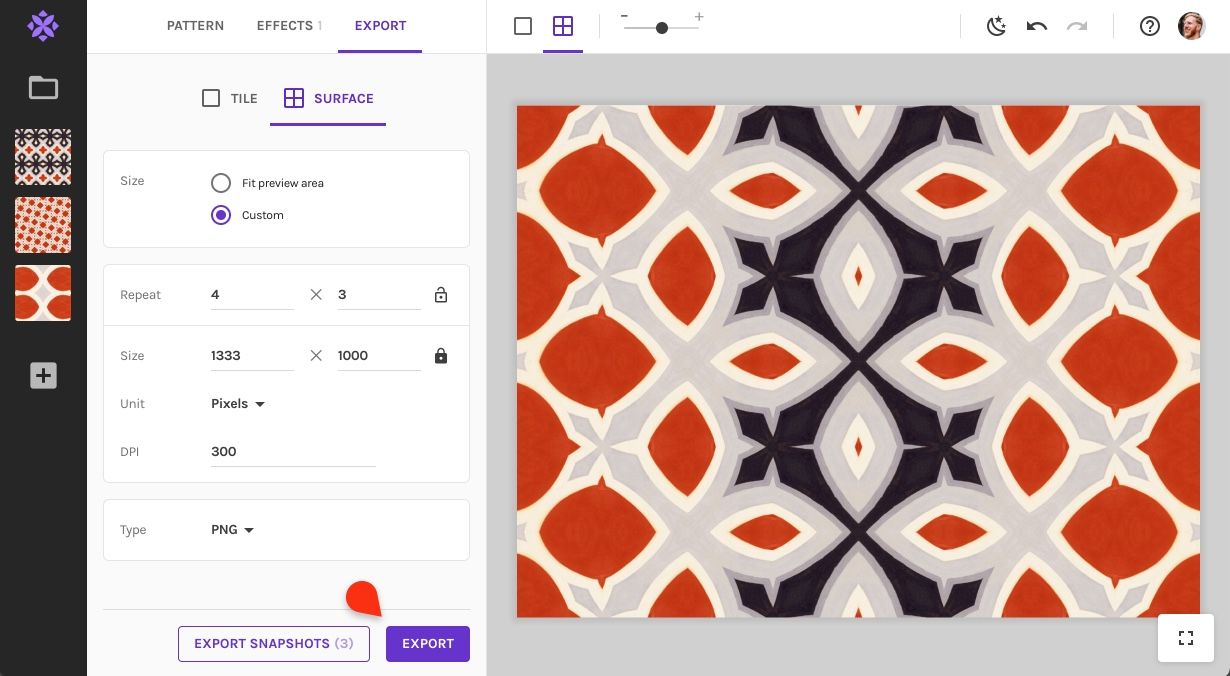
Step 5: Repeat your surface in other software
The pattern you've just exported can now be used as a pattern in other software. How this works depends on the software you use and your specific needs (here is how to define a pattern in Photoshop, for example).
Once repeated: you can see your repeated pattern in full glory! 👇
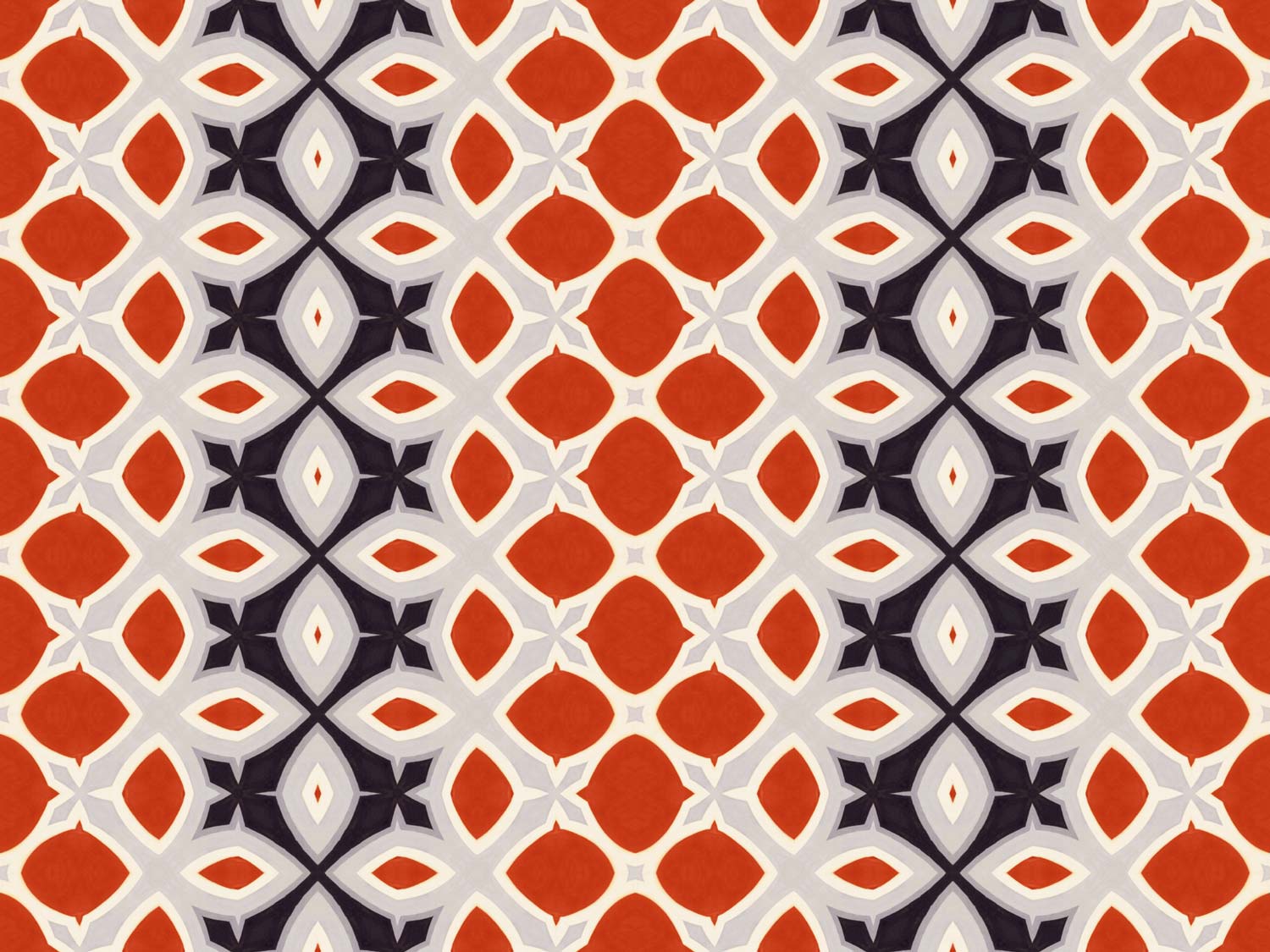
Not happy yet with the result? Simply go back to Repper, tweak your metamorphing pattern a bit and export again!
Tip 1: Metamorph in one or both directions!
You can choose to do only horizontal or vertical morphing, or do both at the same time. Here is an example where we use both:
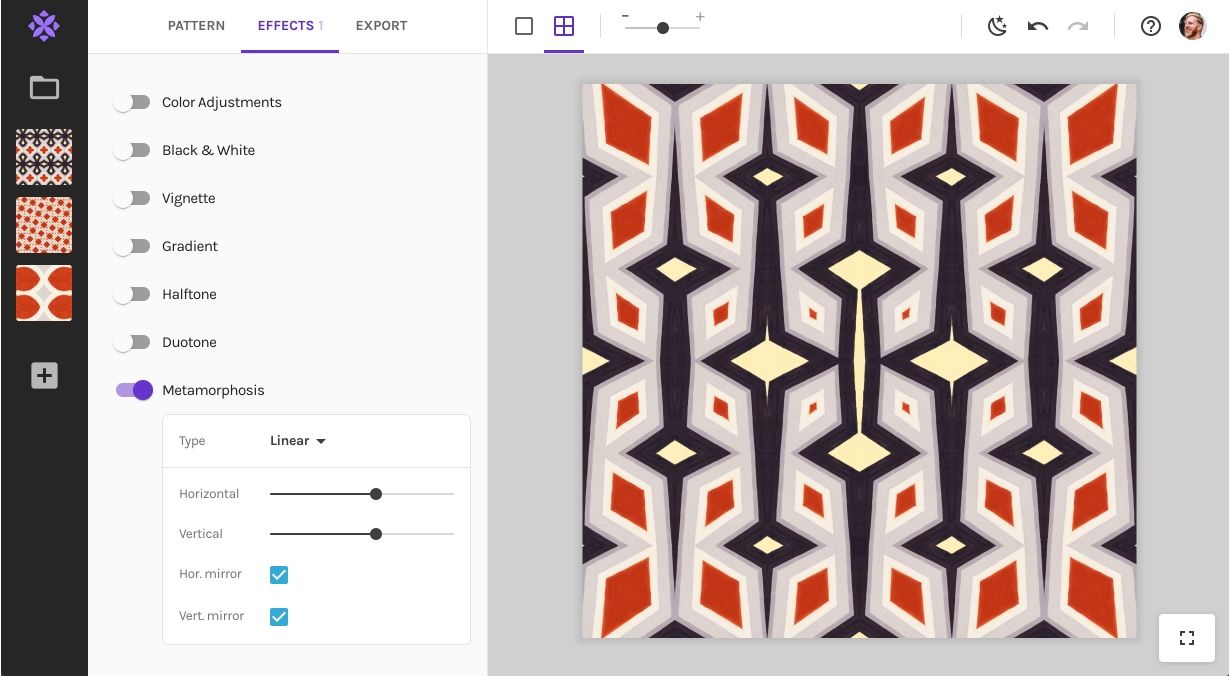
And here is the resulting surface repeated:
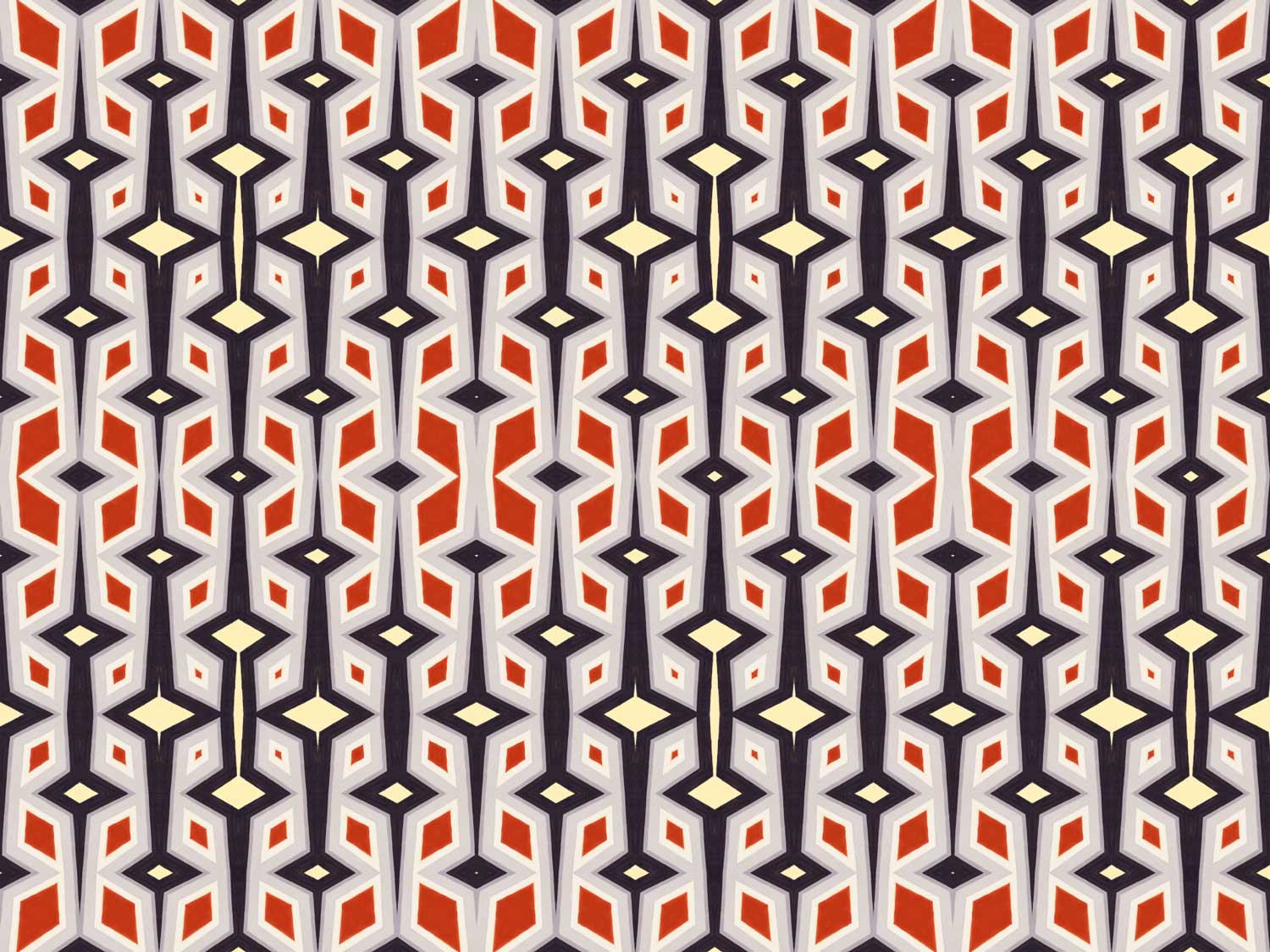
Tip 2: Know how to balance complexity
Repeating metamorphosis patterns can create beautifully complex patterns, but there can be such a thing as "too much". Everyone has their own preferences, but here is an example of a rather busy metamorphosis surface, repeated:
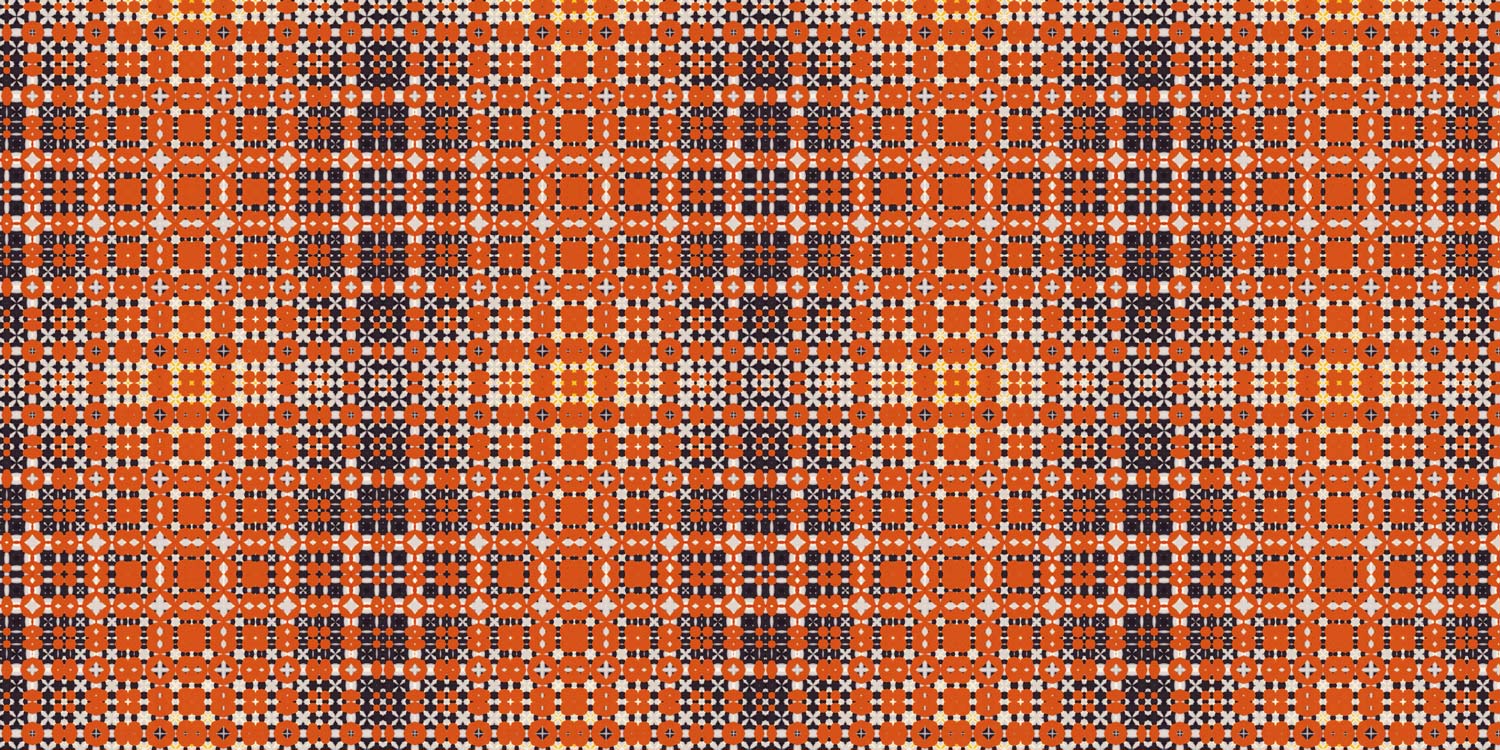
Now here is a pattern with all the same settings, just as different sample from the source image, which noticeable quieter:
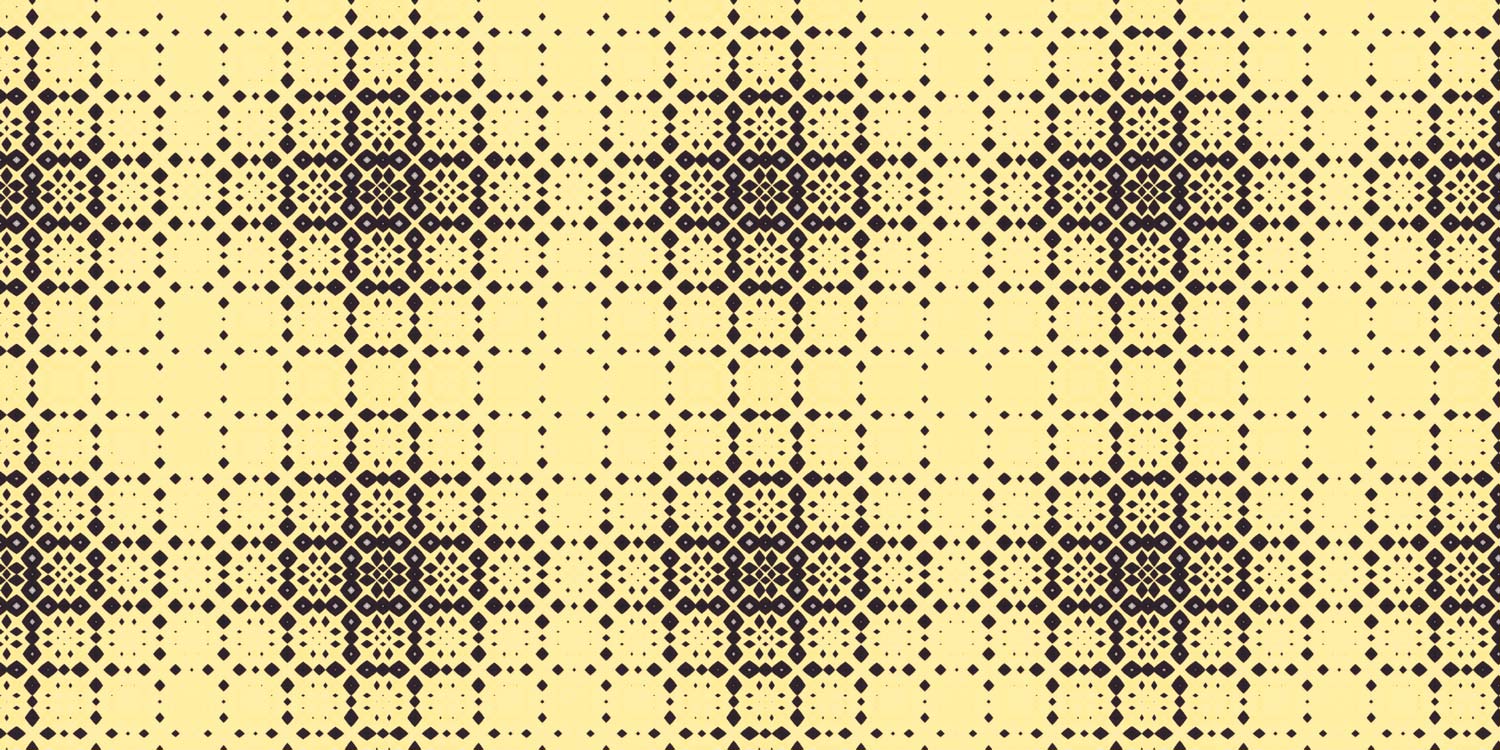
How can you keep a balance in the complexity? You'll develop an intuition soon enough as you start repeating your exported surfaces in other software, but here are some pointers:
- Repeat count in export: Lower values reduce complexity
- Size of sample selection: Smaller sample means less of the source image is used, reducing complexity
- Detail in source image: Less detailed source images give less detailed patterns
- Strength of metamorphosis: Reduce the metamorphosis sliders to reduce the amount of change in the pattern, reducing complexity
Go make your own! Open Repper app
Make beautiful geometric patterns with Repper
Instant results · 14 days free access · No strings attached
Create your own pattern