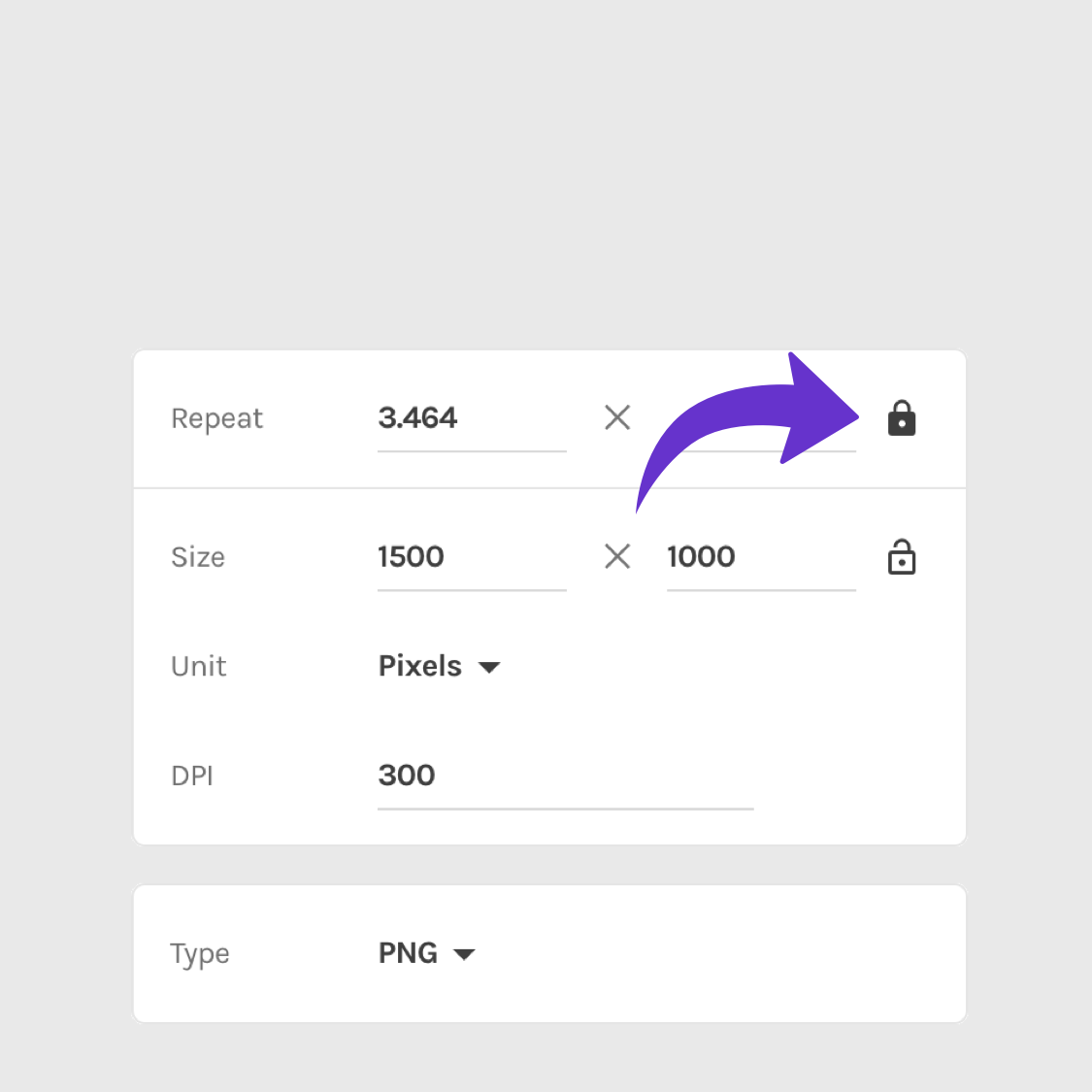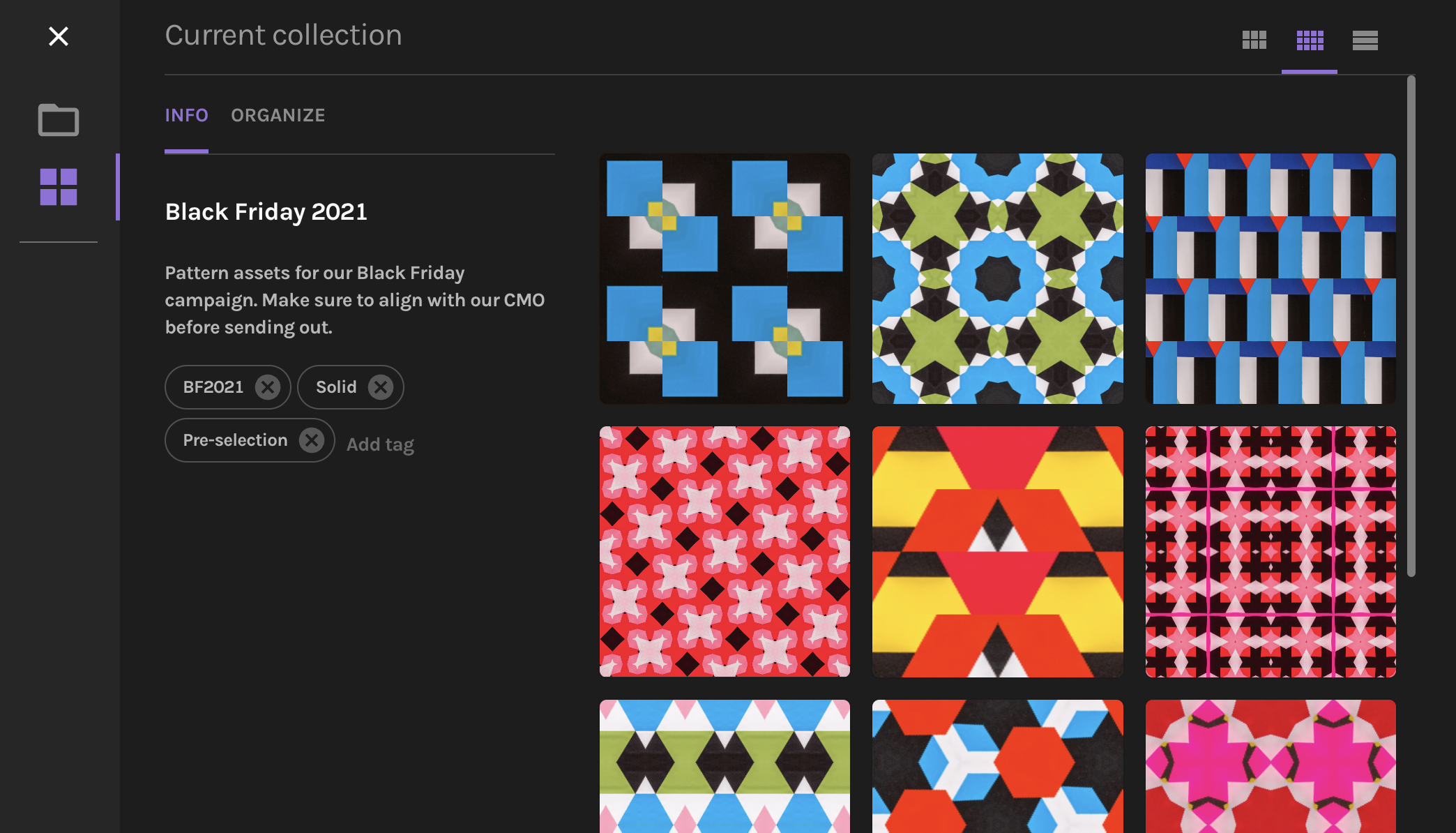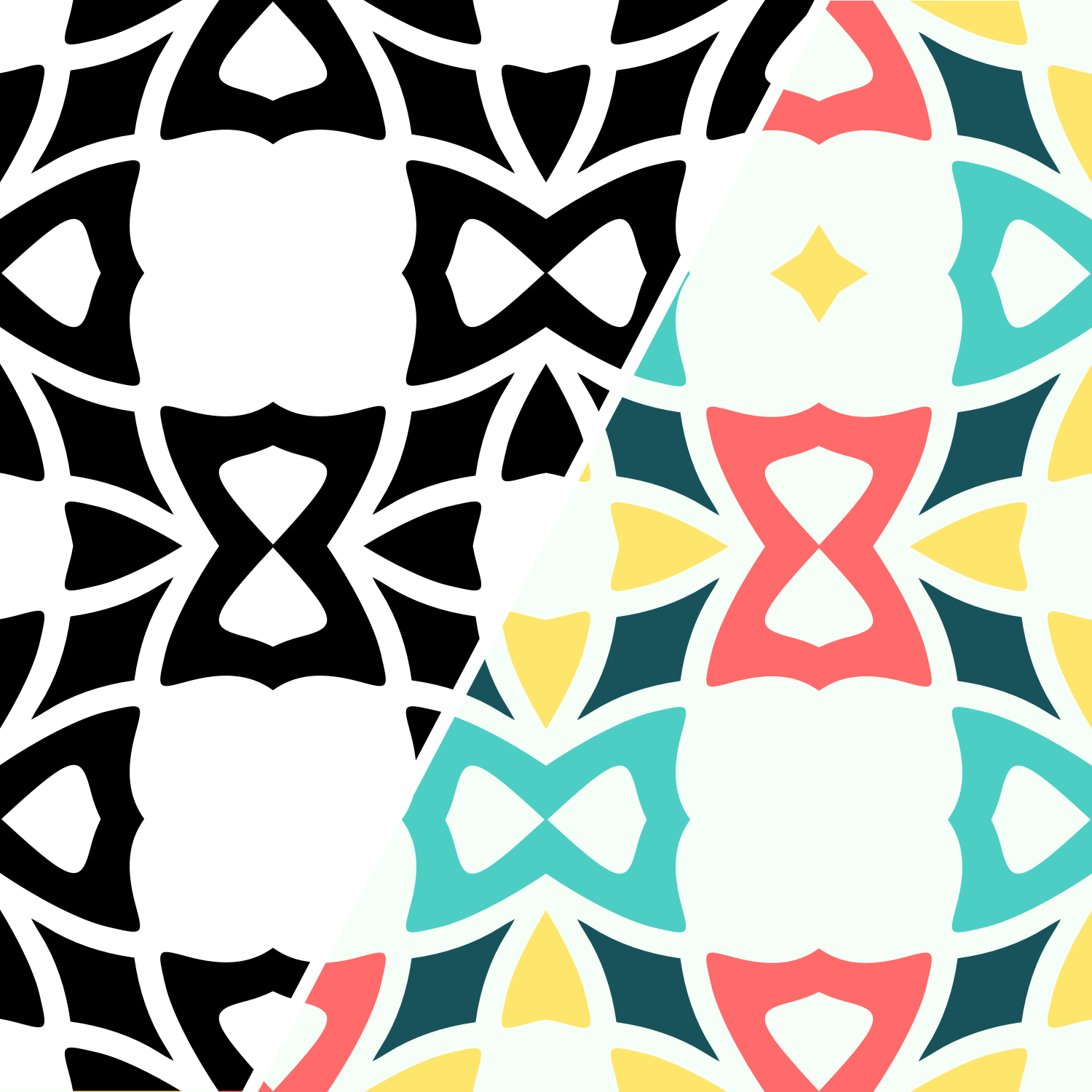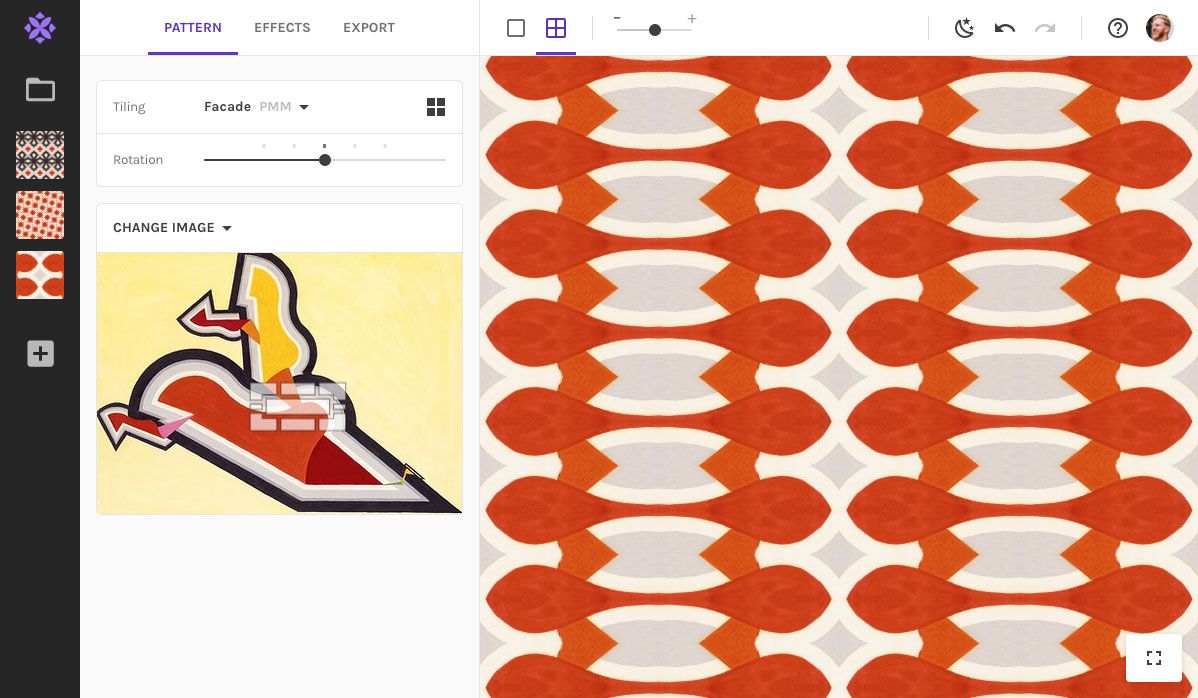Setting an exact amount of repeats
To create a pattern-filled surface in Repper, you go to Export (1) and select Surface (2). By default, the surface will be the size of your full preview area. To set a specific size, click on Custom (3):
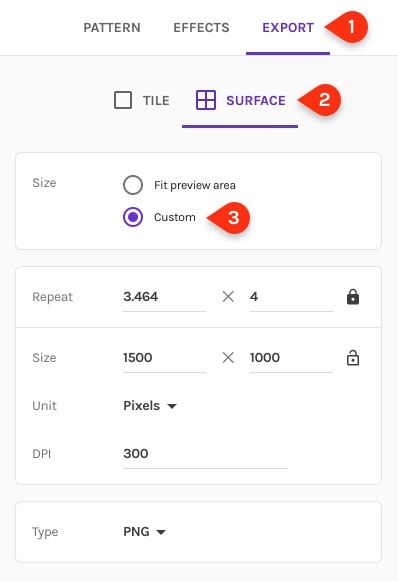
By default, the aspect ratio of Size will be unlocked:
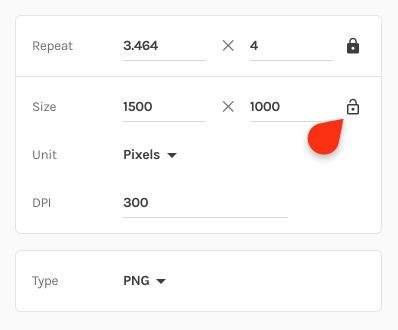
This means you can freely set the width and height of your surface, while the horizontal and vertical repeat will automatically update to match the dimensions. This is the right option for you if you are trying to export at a specific size in pixels, inches, centimeters, etc.
When you change one of the repeat counts, the other one will automatically update to keep the aspect ratio in line with your chosen width and height:
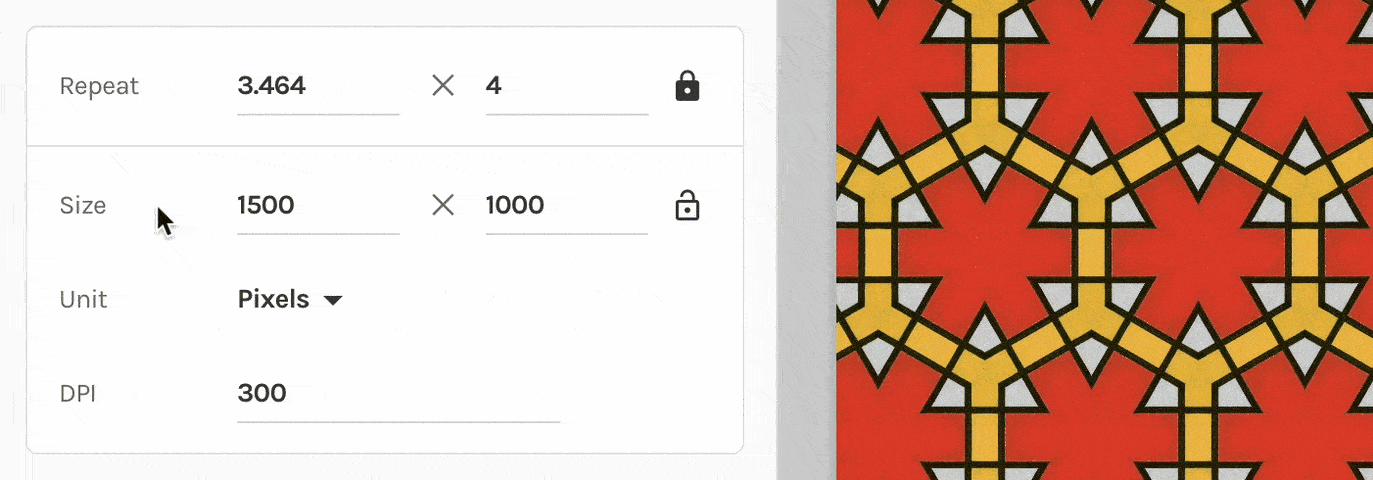
To precisely set both the vertical and horizontal repeat, you'll need to unlock the aspect ratio on repeat.
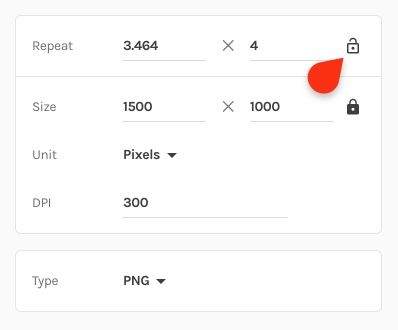
Note that unlocking the aspect ratio of repeat will automatically lock the aspect ratio for size! Whereas first the repeat count would automatically adjust to size changes, now the size will adjust to changes in repeat:

In summary
Exporting your pattern as a tile used to be the only straightforward way to make it repeatable in other software. Now, as long as you set your surface repeats to whole numbers (so not decimals), it will be repeatable too!
Three things to keep in mind:
- Exporting as tile is still the easiest way to create the smallest repeatable sample of your pattern.
- Export as tile has the added benefit of having the "Maximum size" option, so the app will automatically determine the best possible quality to export your pattern at.
- Some tilings (like Penrose) and some effects (like Gradient) are not repeatable, neither as tile or surface.
Make beautiful geometric patterns with Repper
Instant results · 14 days free access · No strings attached
Create your own pattern